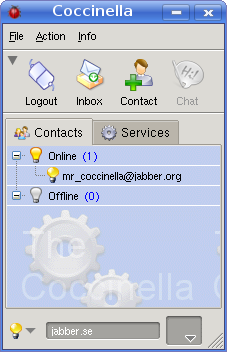Add Contact
- Log in to post comments
- To add a contact, press the Contact button.
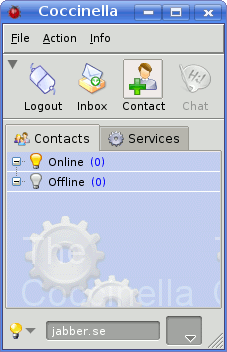
- Enter the Contact ID (chat address) of the contact and click on Add.

- Until your contact allows you to see his/her presence, your contact will be put in the group Subscription Pending.
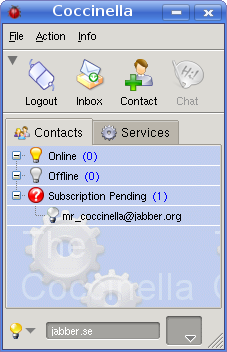
- When your contact allows you to see his/her presence, you will be notified. Click OK to close this notification.
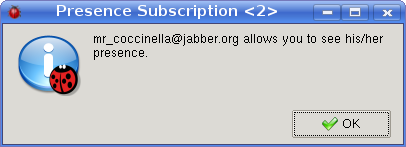
- Normally, your contact also wants to see your presence. You probably want to click on Yes.
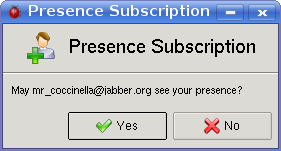
- Your contact is added.